- Company Number: 4674784 | Games Connection Limited | Head Office: 86-90 Paul Street, London EC2A 4NE
CARBY troubleshooting
CARBY troubleshooting
General things to try if you are having any issue with the audio or video of the CARBY:
- Please clean the digital port of the Gamecube with cotton swab and 70-99% isopropyl alcohol as many of these ports have never been used over the past 20 years and have significant dust in them.
- Connect the Carby directly to the display (monitor or television) with a high quality HDMI cable. If one HDMI port does not work try a different one as some have additional control signal which may impact the compatibility. (i.e. HDMI port 3 may work even if HDMI port 1 does not)
- The Carby (like all GCvideo solutions) is not 100% compatible with all televisions or monitors. If you are having a problem with a particular television, the first step is to determine if the problem is compatibility with that television or a malfunction of the Carby device itself. The easiest way to determine this is to test with another television or monitor. If the issue does not occur with another display it is likely a compatibility problem.
- The Carby (like all GCvideo solutions) is not compatible with all HDMI splitters and switches. If you are having an issue using an HDMI splitter be sure to try the Carby plugged directly into the television. Here is a link to HDMI splitters that have been tested and work properly.
Audio issues:
- My audio seems to lose sync with the video after a period of time.
The audio drift is an issue that occurs due to a non-standard SPDIF signal from the digital port of the Nintendo GC. The vast majority of TVs and DACs will simply buffer this, however there have been reports of particular TVs and DACs which seem to tolerate this signal timing poorly and will not work properly with the CARBY or any other GCvideo based solution. This is not likely due to a defect with the CARBY and the workaround involves passing the signal through another step like an AV receiver or using the separate analog output as an analog audio source.
I do not appear to be getting any sound through the CARBY device.
There are a couple of things to check. First, be sure that enhanced DVI mode is on. This is the only way that audio will work through the digital connector. Next, I would be sure that the Carby is connected directly to the television through a high quality HDMI cable. If it is still not working you can try testing this on another television. This will help determine if there is a compatibility issue with that television or if there is an issue with the CARBY. If it is a compatibility issue with that television than you can still use the analog port of the gamecube to get analog audio. If the CARBY is not working properly please submit a ticket and will arrange to repair or replace your device.
Video Issues
- The Carby does not upscale. It sends 240p, 480i, or 480p video out from the GameCube. It can perform a simple line doubling function for 240p to 480p or deinterlacing 480i to 480p, but fast deinterlacing of this sort (bob-deinterlacing) may not be as smooth as the more complex and slower deinterlacing performed by a television or monitor. This does allow a native 480p mode for some games in the NTSC region however the GameCube is actually generating the 480p signal not the Carby.
- If you are having difficulty with any video mode working be sure to follow the instructions listed above in the general section. One important thing to try is to turn off Enhanced-DVI mode in the options menu. This will cause you to loose digital audio over HDMI, but can increase video compatibility with some displays.
- Since I’m using a European PAL GameCube, my Cube is always playing games in 480i instead of 480p.
480p mode is only supported on NTSC consoles and with certain games. This is typically activated for compatible games by holding the B button during startup sequence.
The Carby cannot force the GameCube to output progressive video but it does support progressive resolutions on certain games in the NTSC region. For PAL region consoles progressive scan is not natively supported even with the component cable or CARBY, however some PAL region customers have been able to force the output on certain games to progressive scan resolutions using software called SWISS. Swiss is not official Nintendo software and therefore is not officially supported however we have heard that several customers have been able to use this successfully.
The video appears more jagged or pixelated and there are strange lines or checkerboard patterns I have not seen before.
The CARBY outputs very clean, sharp, and colorful 480i and 480p signals. This will appear more sharp and more detailed, but will also expose more issues present in the original graphics such as jagged diagonal lines (aliasing) or dithering effects. These were present in the original graphics but were hidden somewhat by the distortion and blurry nature of composite or even S-video output. For best results try to use 480p or progressive video for all games that support it. That will at least avoid de-interlacing artifacts which can be distracting to some people.